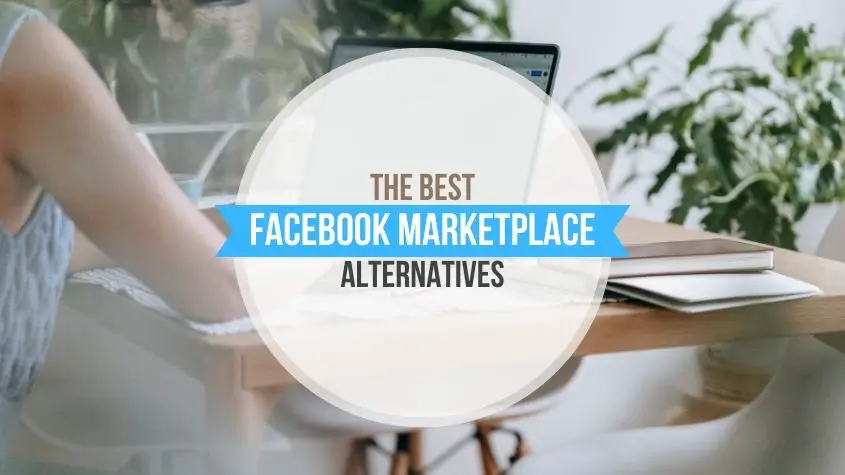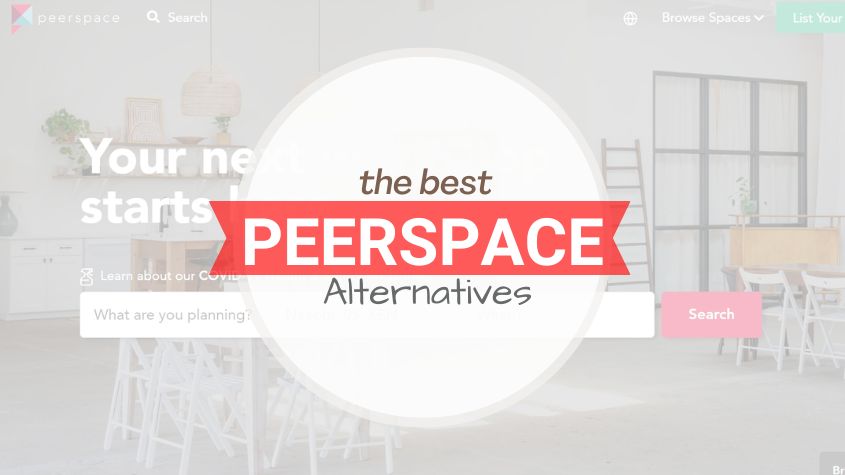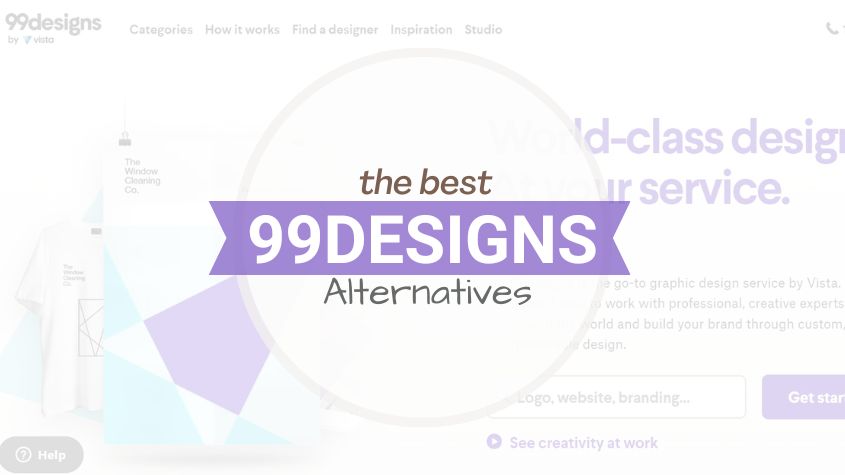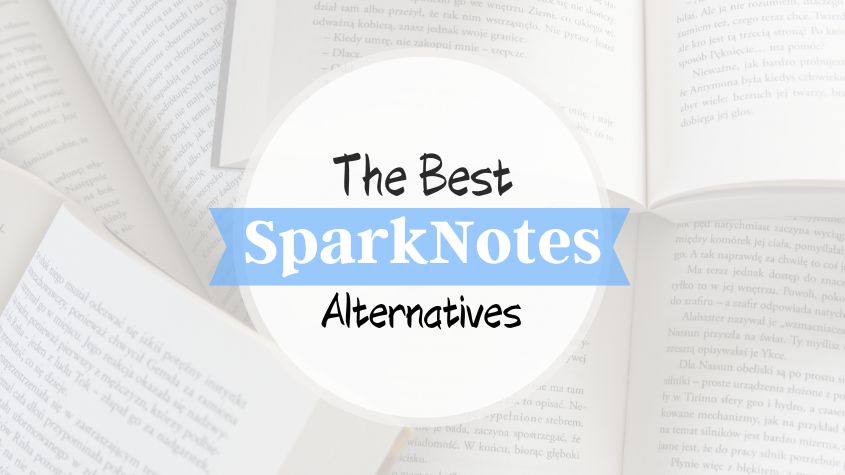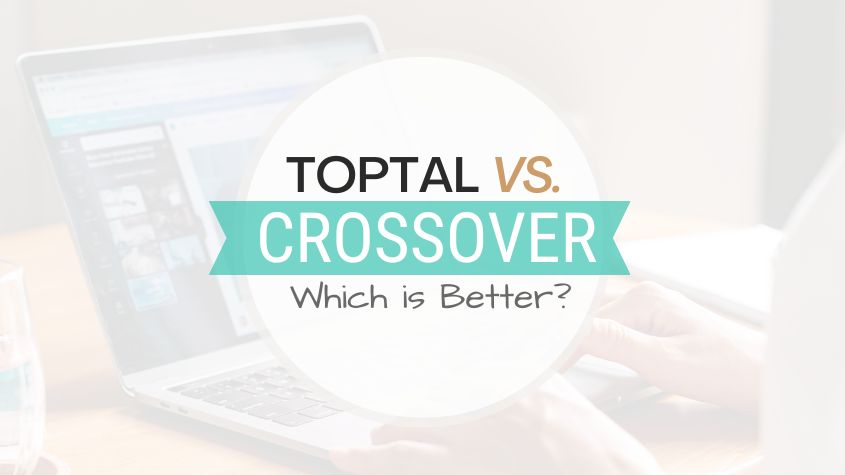Mac widgets are like the dependable sidekicks you need in a world where being on top of things is essential.
These widgets are your very own personal army of productivity enhancers, whether you’re a student rushing through coursework or a professional managing a flurry of duties.
They are conveniently located on your desktop, ready to provide you with current information, rapid app access, and tools to increase your productivity.
In 2023, Mac widgets improved, so let’s look into these digital wingmen.
A Quick Intro to Widgets: Your Digital Sidekicks
Let’s learn a little bit more about widgets for MacBook before we plunge into their magical realm.
Think of widgets as mini-apps for your MacBook that provide real-time information and let you complete fast activities without launching those large applications.
It’s like always having your digital dashboard at hand.
Checking the Weather Hassle-Free
Let’s start with a universal morning ritual – checking the weather. There is no need to open your browser or a weather app anymore.
The Weather widget’s got your back. It’ll serve you the latest weather stats and forecasts, ensuring you’re always ready for whatever Mother Nature has in store.
Calendar, Simplified
Stay on top of your schedule with the Calendar widget. It’s like a snapshot of your life’s agenda.
See those upcoming meetings, birthdays, and to-dos without breaking a sweat. Missing important stuff? Nah, not anymore.
Stay Informed with News at a Glance
In a world overflowing with information, the News widget is your news HQ. Get the freshest headlines from your favorite sources right there on your desktop.
Global news or niche stuff, it’s all there. Stay in the know without drowning in endless browsing tabs.
Digital Sticky Notes: Notes Widget
Remember those sticky notes you’d leave on your fridge? The Notes widget is the modern, organized version. Jot down quick reminders, grocery lists, or whatever’s buzzing in your brain. It’s your handy-dandy digital notepad.
Musical Magic: The Music Widget
Music lover? The Music widget is your jam. Control your tunes without fuss. Play, pause, skip tracks, and tweak that volume – all without opening the Music app. Let the music flow.
Battery Anxiety Begone
Running out of juice? The Battery widget keeps you posted on your Mac’s power levels. It’s like having a fuel gauge for your device.
Plus, it dishes out insights on energy usage so you can make that precious battery last longer.
Tech Wizardry: The System Monitor
For the tech-savvy folks, the System Monitor widget is like Christmas morning. Real-time data on your Mac’s performance, from CPU usage to memory stats. Keep an eagle eye on what’s happening under the hood.
Quick App Access
Do you use some go-to apps daily? The App Launcher widget is your shortcut to instant access.
Say goodbye to rummaging through the Applications folder. It’s a digital VIP pass to your favorites.
Time Management Made Easy
Struggling with time management? The Time Tracker widget is your personal time-keeper.
Set timers, track your work sessions, and don’t forget to take those much-needed breaks for better productivity.
Social Butterfly? Social Media Updates Widget
If you’re a social media aficionado, the Social Media widget is your best buddy. Keep an eye on notifications, messages, and updates from your favorite social platforms. Stay connected without the headache of hopping between apps.
How to Deck Out Your Desktop
Now that you’re stoked about these widgets, you’re probably wondering how to add them. No sweat, it’s a breeze:
- Click anywhere on your desktop to make sure you’re in the Finder.
- Head up to the top menu bar and click on “View.”
- You’ll spot “Show Widgets.” Click that.
And there you have it! Your widgets panel will pop up on the left side of your screen, ready for you to add, remove, and organize your trusty companions. It’s like decorating your digital workspace to suit your needs.
Customizing Your Widgets
What’s even cooler about these Mac widgets is that they’re as flexible as a yoga instructor doing the splits.
You can mold them to your liking. Here’s the lowdown on personalizing your widget experience:
Widget Library
To kickstart your customization journey, look no further than the “Edit Widgets” button at the bottom of your widget panel.
Click on that, and you’re ushered into the Widget Library, where all the widget magic happens. It’s like your backstage pass to widget stardom.
Adding Widgets
Adding widgets is as simple as adding a sprinkle of sugar to your coffee. Just drag and drop them from the Widget Library right onto your desktop.
And if you’re a bit of a neat freak (no judgment here), you can rearrange them by sliding them to your preferred spots.
Removing Widgets
Didn’t quite vibe with a widget? No problem. Hover over it, and a cute little “X” shows up in the upper left corner.
Click on it, confirm your decision, and voila, it’s gone. It’s like tidying up your room but in the digital realm.
Widget Preferences
Some widgets come with the power of customization. Right-click on a widget and tap into “Edit Widget.” Here’s where the magic happens.
You can often tweak settings, like choosing your location in the Weather widget or customizing sources in the News widget. It’s your personal widget playground.
Stay Secure with Widgets
In the era of digital everything, security is like the crown jewel. Widgets are no different. Here are some golden rules to keep your desktop secure:
Trusted Sources
When it comes to widgets, think of it as choosing your inner circle wisely. Stay to the Mac App Store or the big-name developers to make sure you’re not inviting any unwanted digital guests. Safety first!
Widget Updates
Just like your smartphone, widgets need a little TLC, too. Developers roll out updates to fix bugs and patch up any security holes.
So, when you see those update notifications, don’t play hard to get. Embrace them!
Privacy Settings
The key to any good relationship? Boundaries. Be selective about which widgets you grant access to your personal info. Only let those in that really, truly need it. Your privacy is non-negotiable.
The Future of Widgets
Now, let’s peek into the crystal ball of tech. The future of Mac widgets looks brighter than a supernova. Apple’s in the game of bringing you new and improved widget experiences:
More Widgets on the Horizon
Expect a parade of new widgets that cater to the latest trends and technologies. From widgets for managing your crypto investments to ones that control your smart home devices, Apple is all about expanding the widget universe.
Improved Customization
Apple’s all about making widgets as unique as your fingerprint. You might soon see more options for tweaking widget sizes, layouts, and colors to match your style. Widgets that are unique!
Cross-Platform Integration
While we’re gushing about Mac widgets, Apple’s got its eyes on the prize – seamless experiences across all your devices.
Think more integration between Mac widgets and their pals on your iPhone and iPad. It’s all about that tech harmony.